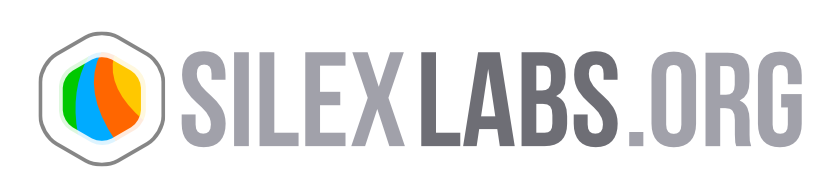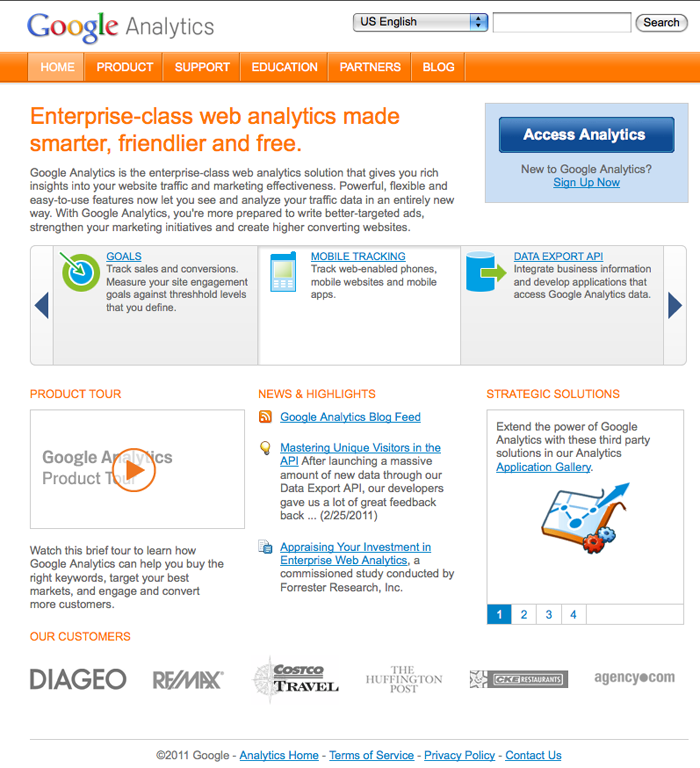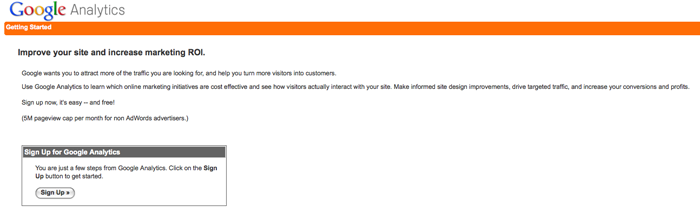Use the Google Analytics plugin
Google Analytics is a free service offered by Google that generates detailed statistics about the visitors to a website.
A Google Analytics plugin has been developped for Silex and will see in this tutorial how to use it.
Note : you can install and parameter your google analytics plugin locally, but you will obtain the google statistics only if your site (your publication) is online.
Let’s go !
Step 1
: Create your Google Analytics account
- Go to the Google Analytics website
- Select “Product” and “Sign up Now”
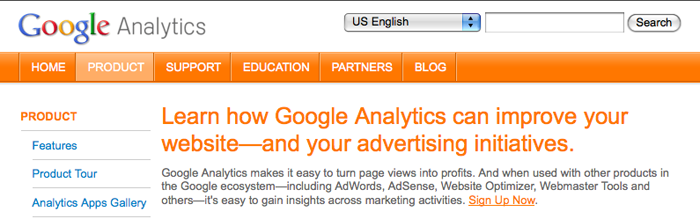
- If you already have a google account, enter your e-mail address and your password and sign in
- If you don’t have a google account yet, click on “Create an account now” and follow the instructions
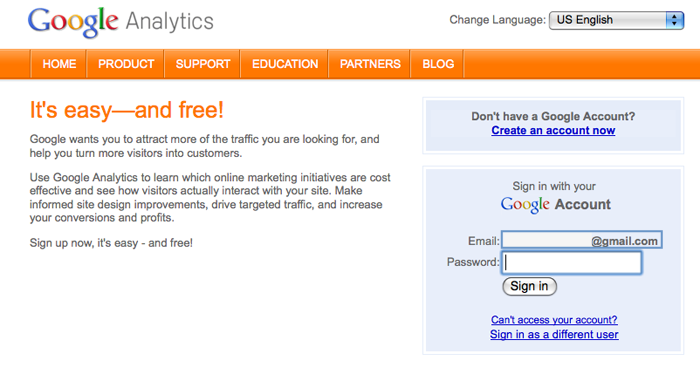
- Then sign up for Google Analytics
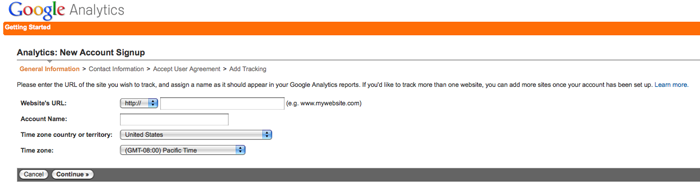
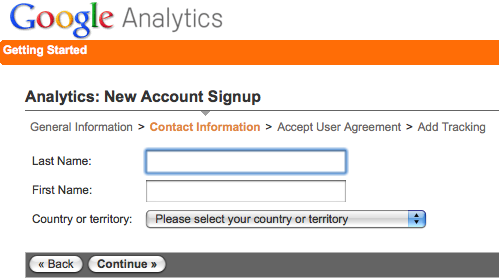
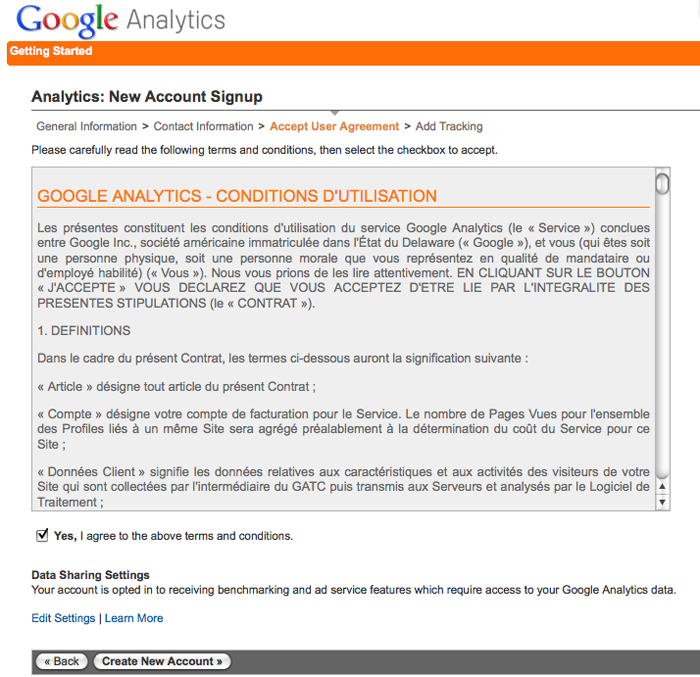 Agree the terms and click on “Create New Account”
Agree the terms and click on “Create New Account”
Your Google Account is now created !
Step 2
: Install the Google Analytics plugin
- You have 2 solutions
-
- you can install your Google Analytics plugin for a publication in particular
- you can install your Google Analytics plugin for the whole Silex server
Install your Google Analytics plugin for a publication in particular
- Download the Google Analytics plugin via your Manager
The installation process is not complete here but you can check the “Install new items” tutorial if you need.
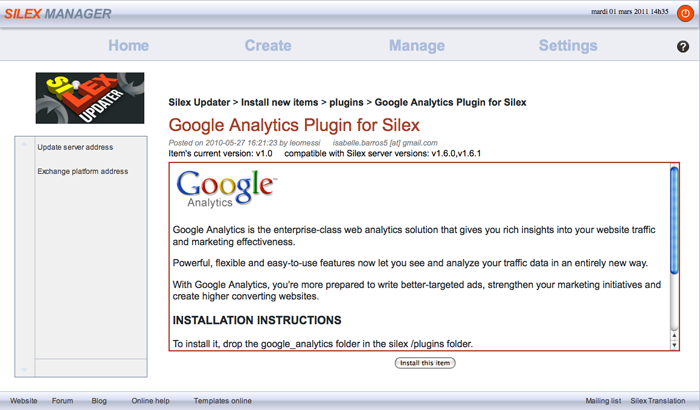
When the plugin is installed, go in the
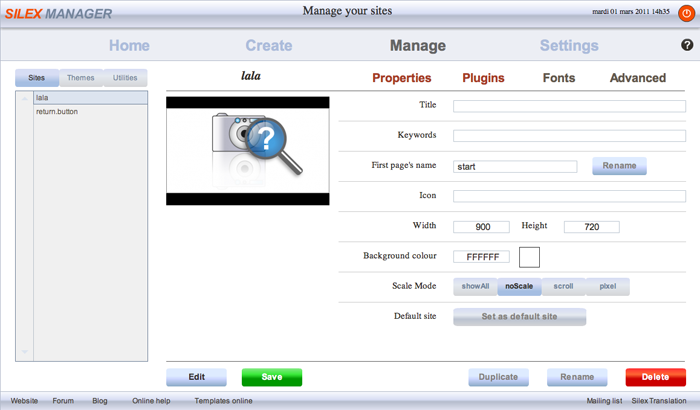
Choose “Plugins” category and click on “Activate a plugin”
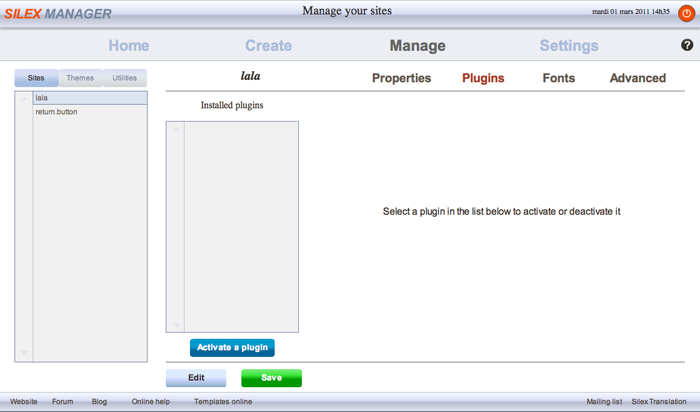
Select the google analytics plugin, confirm and save.
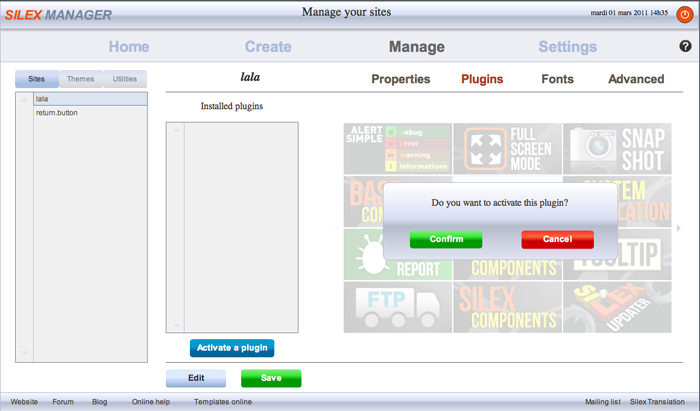
Your plugin is now installed. You have to parameter it now !
Select the plugin in the list and click on “Google Analytics Account Number” to edit it.
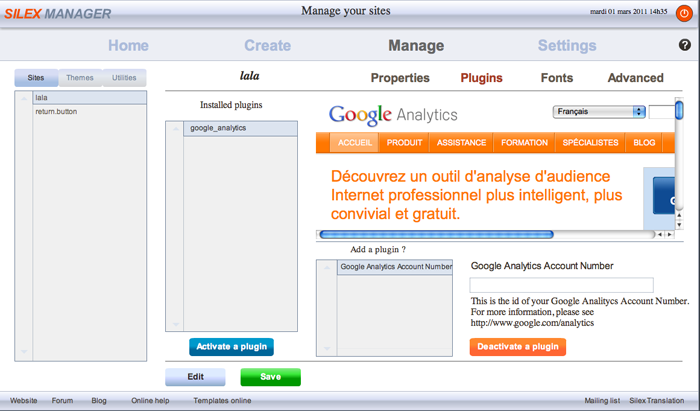
- Note
- to find your account number, go back to your account on the google analytics website. On the settings page, choose “edit account settings” or check the code directly next to your account name.
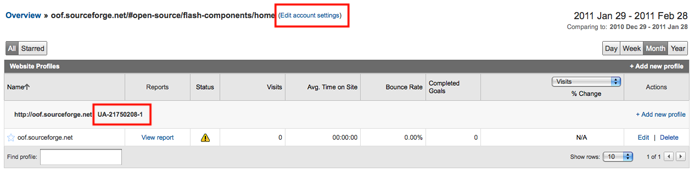 Copy your account ID.
Copy your account ID.
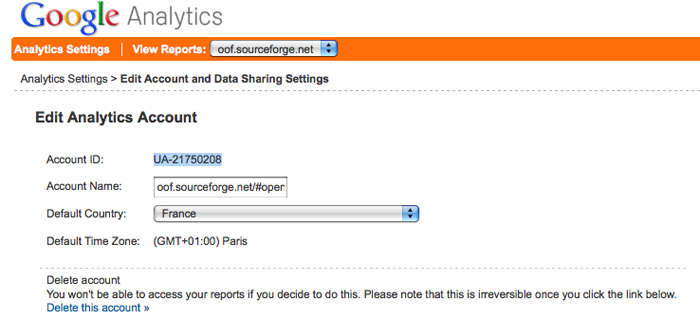
Then go back to your Manager and paste it in the “Google Analytics Account Number” field. Save and it’s done !
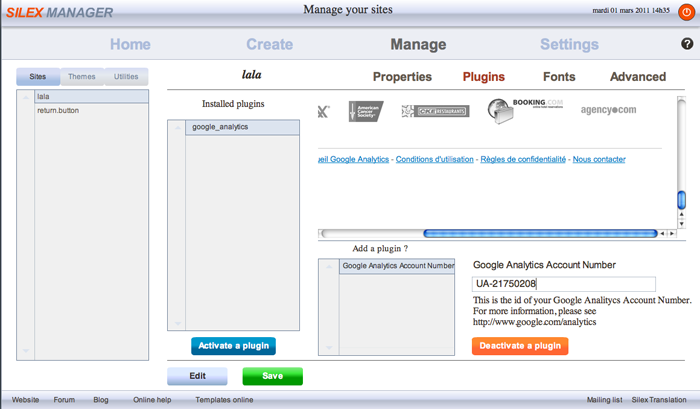
Install your Google Analytics plugin for your all Silex server
- Download the Google Analytics plugin via your Manager
The installation process is not complete here but you can check the “Install new items” tutorial if you need.
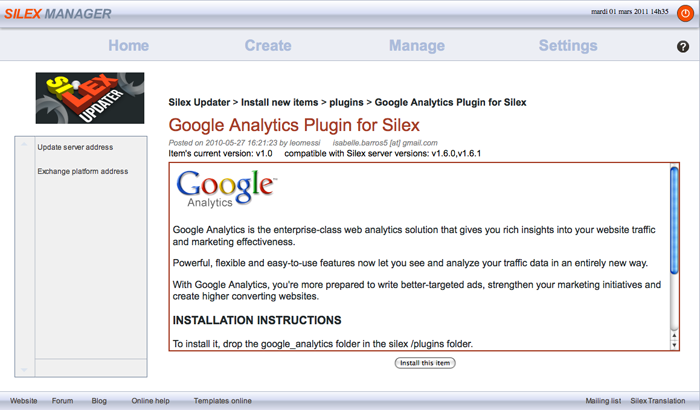
When the plugin is installed, go in the
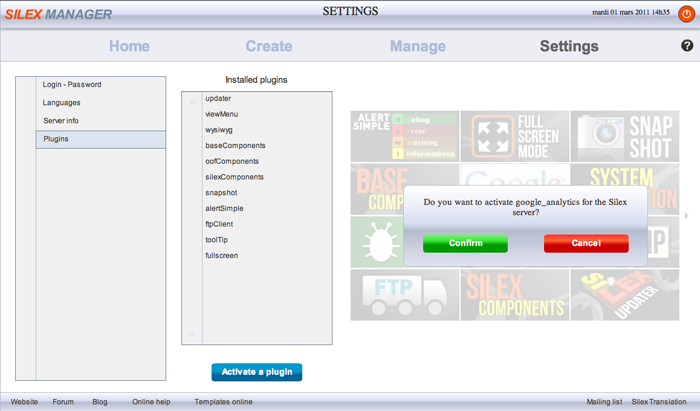
Your plugin is now installed. You have to parameter it now !
Select the plugin in the list and click on “Google Analytics Account Number” to edit it.
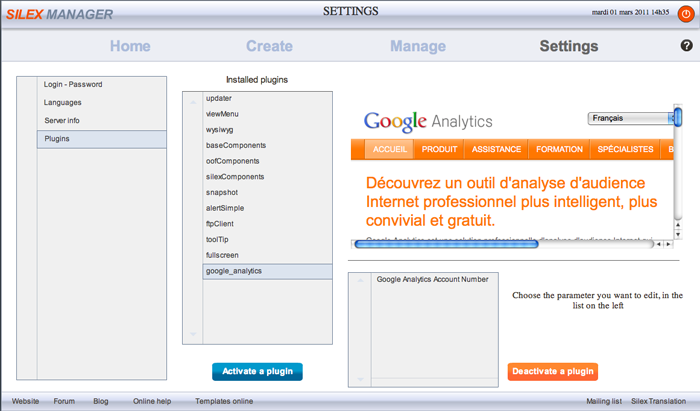
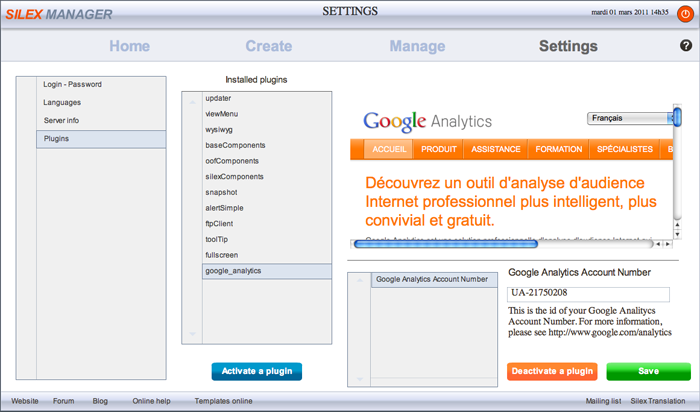
Save and it’s done !
This tutorial is finished.